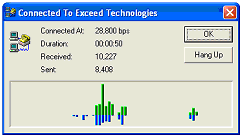Exceed Dialer Installation Guide
- Click on the following link to download the Exceed Dialer software: http://www.exceedtech.net/updates/dialer.exe
- A “File Download” download box will appear. Depending on your version of Windows, the window will look like one of the following:
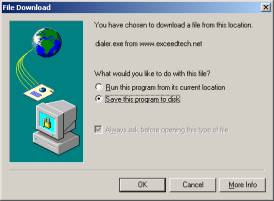
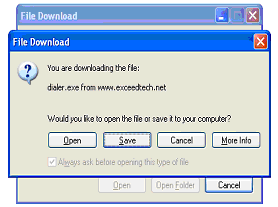
- Click “Open” or “Run this program from its current location” to start the install process.
- Click “Yes” if you are presented with a window similar to the following:
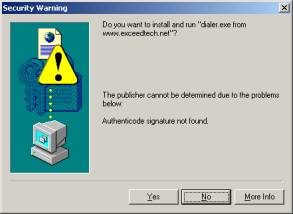
- An “Install?” box will appear, asking if you want to install Exceedtech.net connectivity software. Click “Yes”
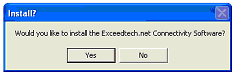
- After a short period of time, an “Install Complete” dialog box should appear. Click “OK”.

- An icon similar to the one below will be created on your desktop. You can either double click this icon or open Internet Explorer to connect to the Internet.

- Upon first dialing into Exceed Technologies, you will get the new Dial-Up window. You should enter your Username, (e.g. juser@exceedtech.net) and Password.
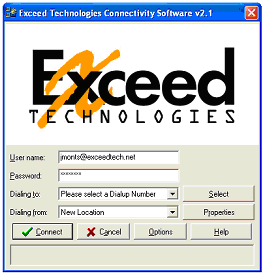
- After inputting your Username and Password, click “Select”. This will bring up another dialog box, asking what city you are calling in from. You can sort the dialup list by State and City or Area Code.
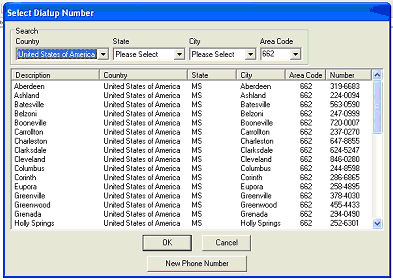
- After clicking “OK” and selecting your dialup number you will be taken back to the previous screen, where the dialup number now appears.
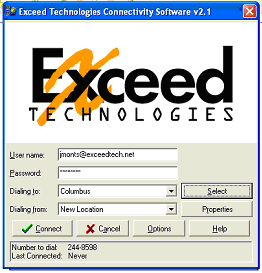
- Click “Connect” to dial the number.
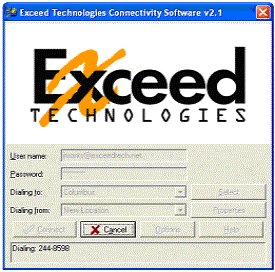
- After connecting, you may get a status screen. This screen can be easily closed by clicking “OK”.